Image by: Social Squares
ClickUp is a project management app that is taking the digital business industry by storm. With working from home becoming the norm and more companies operating remotely, programs like ClickUp offer robust ways for teams to communicate, collaborate and manage projects to ensure nothing falls through the cracks.
I’ve worked in ClickUp for nearly 2 years with numerous clients and I can tell you firsthand that the strides their organization has made in improving the program are unparalleled. Whether you’re managing your business as a solopreneur or building a mighty team, there are tons of features, templates and resources available to make ClickUp work with your business and make your operations run more smoothly and efficiently.
Before you ask – no, I’m not sponsored by ClickUp but I know the program pretty well, I spend hours working in it every day and, through trial and error, I’ve found several use-cases for some of the key features that I think every entrepreneur should be using.
Emails
Emails in ClickUp is a more recently introduced feature and, in my opinion, a total game-changer. Paid plans can sync up to 2 email addresses with ClickUp to allow emailing directly within tasks. You can email your contacts, team members and clients outside of ClickUp and the emails populate in the Task Activity Pane as well as your sent folder within your email provider.
What I love about this feature is that any responses to the emails sent from ClickUp will appear in your regular email inbox as well as appearing in the Task Activity Pane. This works great for visibility because any member in your ClickUp space who is assigned to or watching the task will receive the notification of the email response, even if it was sent to/from another team member’s email.
This is a great way to communicate with your clients and receive feedback on deliverables that you can then assign to your team for follow up and action.
Custom Fields
There are countless possibilities when it comes to using Custom Fields in ClickUp. With options for currency, URLs, Labels and more, you can create a robust database, CRM or content calendar.
One key reason to use Custom Fields in your ClickUp Workspace is that the more information you input into ClickUp, the more data there is to manipulate to help you make decisions or solve problems. You can use Custom Fields to sort Views within a Space or List or in various Dashboards for specific reports.
I recently used a ‘number’ Custom Field for a client who was working on delivering a manuscript to Audible (humble brag). We called the field Word Count and we were able to tally the word count for not only the entire book but also each phase and each story. This provided my client with real-time updates and ensured that we had visibility on sections that needed additional content.
ClickApps
Many of ClickUp’s features are built as what they call ‘ClickApps’. These features can be toggled on or off or limited to only certain Spaces or Lists. The default for most ClickUp Workspaces is that most ClickApps are toggled off but I do have a few recommendations for ones that you may want to consider.
Some of the key ClickApps are features that I’ve outlined already. These include Custom Fields, Dashboards and Email. Some additional ClickApps I would suggest using are:
-
Automation
-
Allow automations to be created in Spaces/Lists/Folders; this can include actions like adding a comment based on dependencies such as a task being overdue or a status changing
-
-
Threaded Comments
-
The Threaded Comments ClickApp allows users to reply directly to a comment, creating a thread under the main post. This is similar to comments/replies on most social platforms. Threaded Comments helps to ensure that the Activity Pane of your tasks remains clutter-free and organized.
-
-
Milestones
-
Milestones are a great way to delineate key deliverables in a large project. Milestones are particularly helpful if you are using a Gantt chart view (another feature I highly recommend if you have multiple projects on the go at any given time).
-
-
Relationships
-
This ClickApp was rolled out recently and is one of my favourite features that ClickUp has released to date. Relationships within ClickUp allow you to create relational databases (similar to Airtable). You can link items in different lists and link Docs to tasks as well.
-
One way to use Relationships is to link items on your Tools Tracker to your SOP tracker so that you can quickly audit which tasks require which software or programs – this is great if you are considering changing software or even upgrading to a better plan.
-
i.e. You may consider upgrading to a paid version of your transcription program but after consulting your SOP Tracker, you see that this Tool is only used in a few tasks making the upgrade unnecessary.
-
Goals
ClickUp Goals is one of my favourite ways to track key performance indicators (KPIs). This feature allows you to create goals that use complete tasks, currency or quantity as progress markers.
Large project goals can be tracked using Milestone task completion. Marketing goals such as increasing email subscribers can be tracked using the quantity option. The currency option can track sales targets of a certain product/program/service or even monthly, quarterly and annual goals from an organization level.
Dashboards
To round out the list of ClickUp features every entrepreneur should be using is Dashboards. While occasionally a bit buggy, Dashboards are a great way to keep the pulse on different aspects of your business. You can review the workload for each of your team members, generate time reports for client tasks, use formulas to report on the number of tasks in a specific status and more.
My recent claim to fame has been developing a Dashboard to track the status of my client’s manuscript delivery. We included the overall word count, pie charts to indicate the total tasks in each status (both overall and for each phase of the book) and included a portfolio to show the total number of outstanding vs. completed tasks.
Manuscript delivery dashboard using ClickUp widgets (graphs, calculations, etc.)
This is definitely not a feature to sleep on and Dashboards are especially great for people who prefer visual data.
Do you use any of these features in your ClickUp Workspace? I know ClickUp can feel overwhelming – let’s face it, there are SO many things it can do and this post barely scratched the surface. If you’re looking for support in building a system that works for your business, let’s connect on a discovery call to identify your next steps!

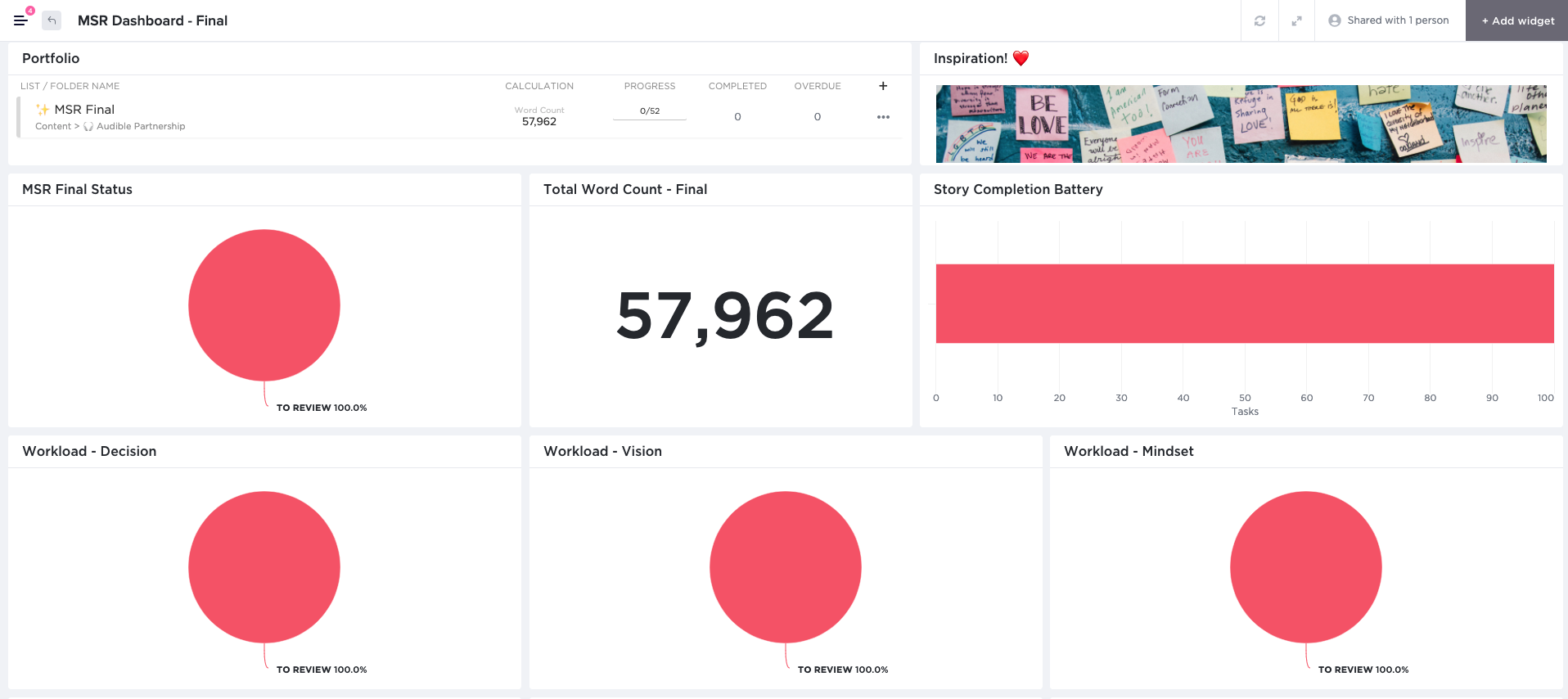
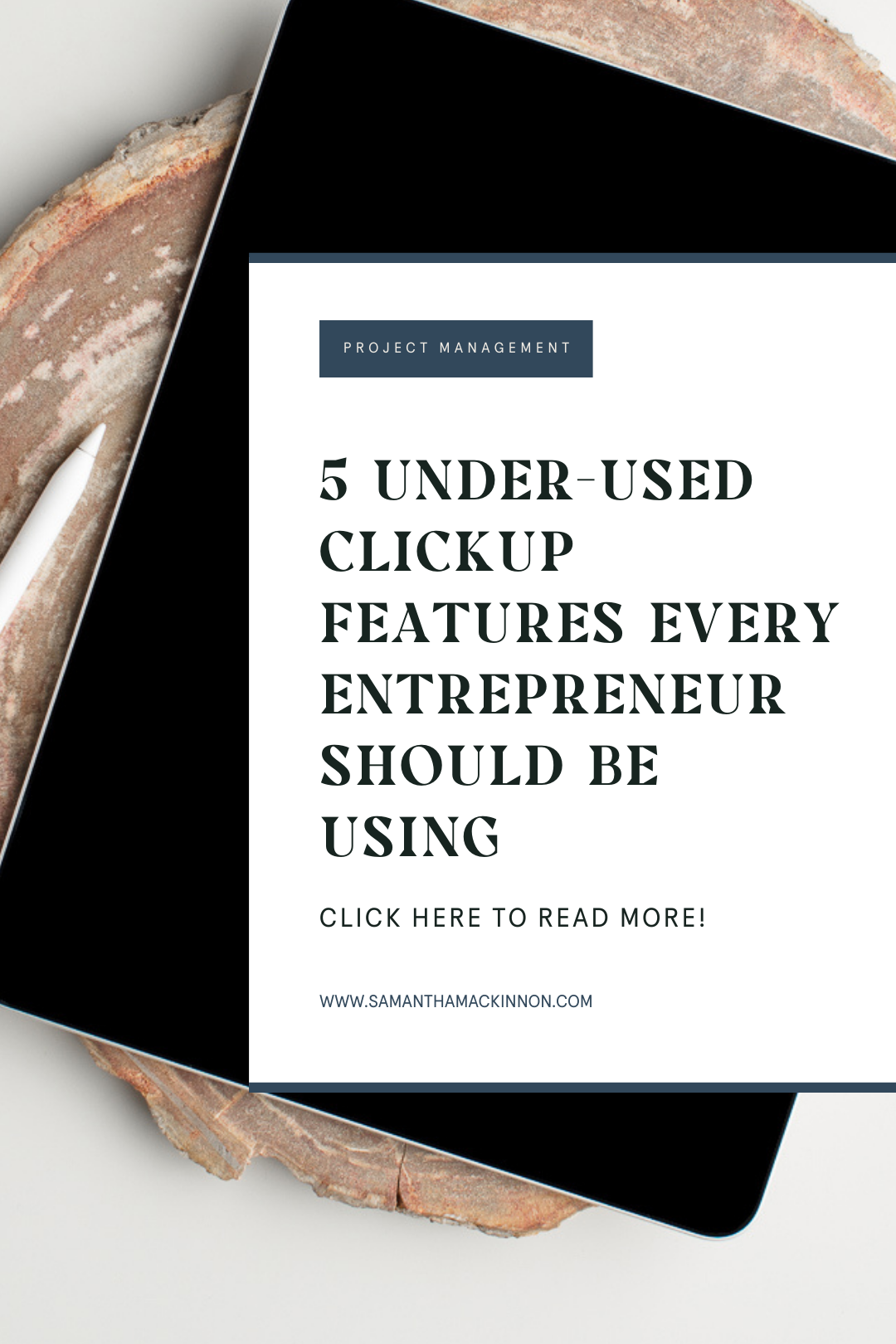
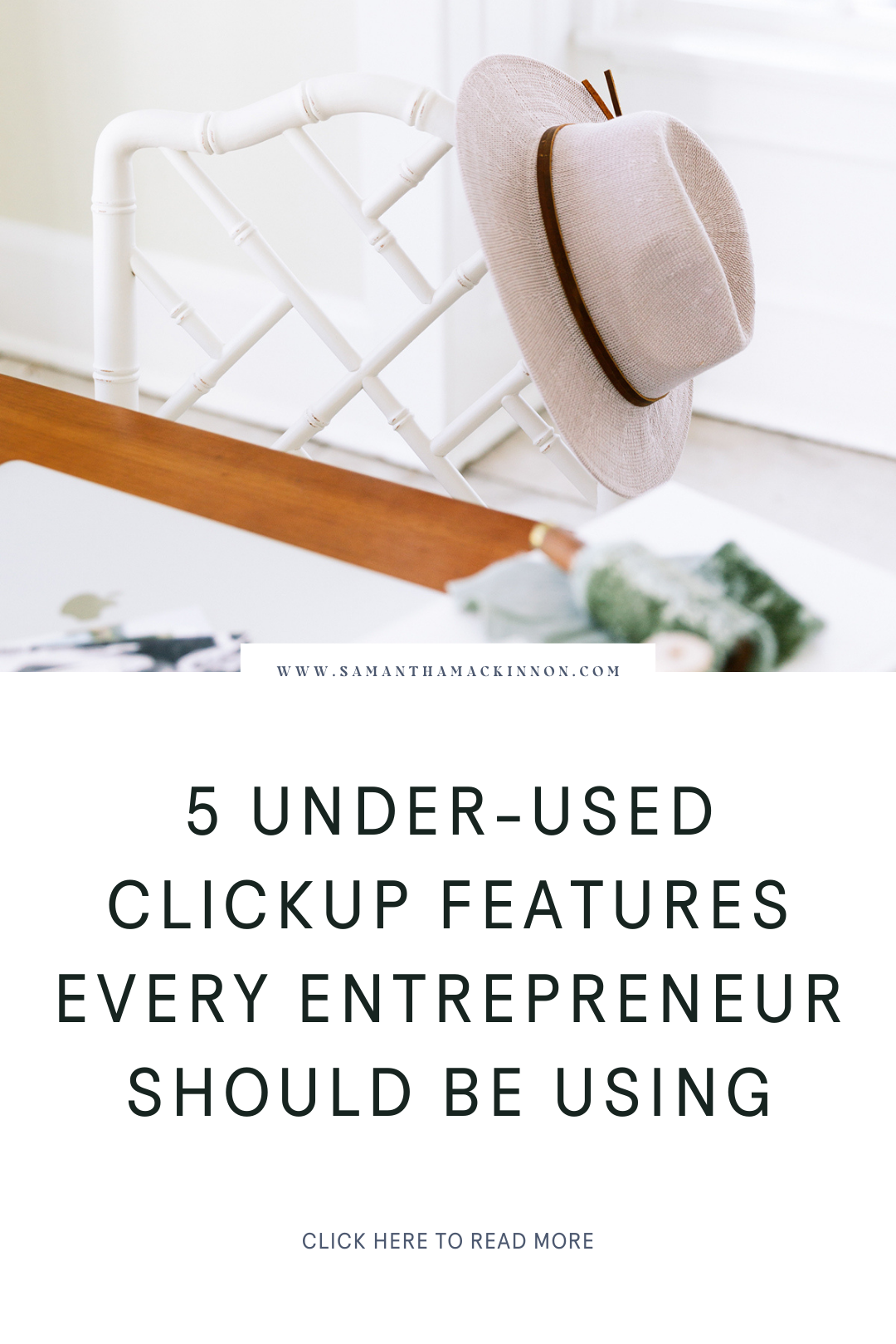
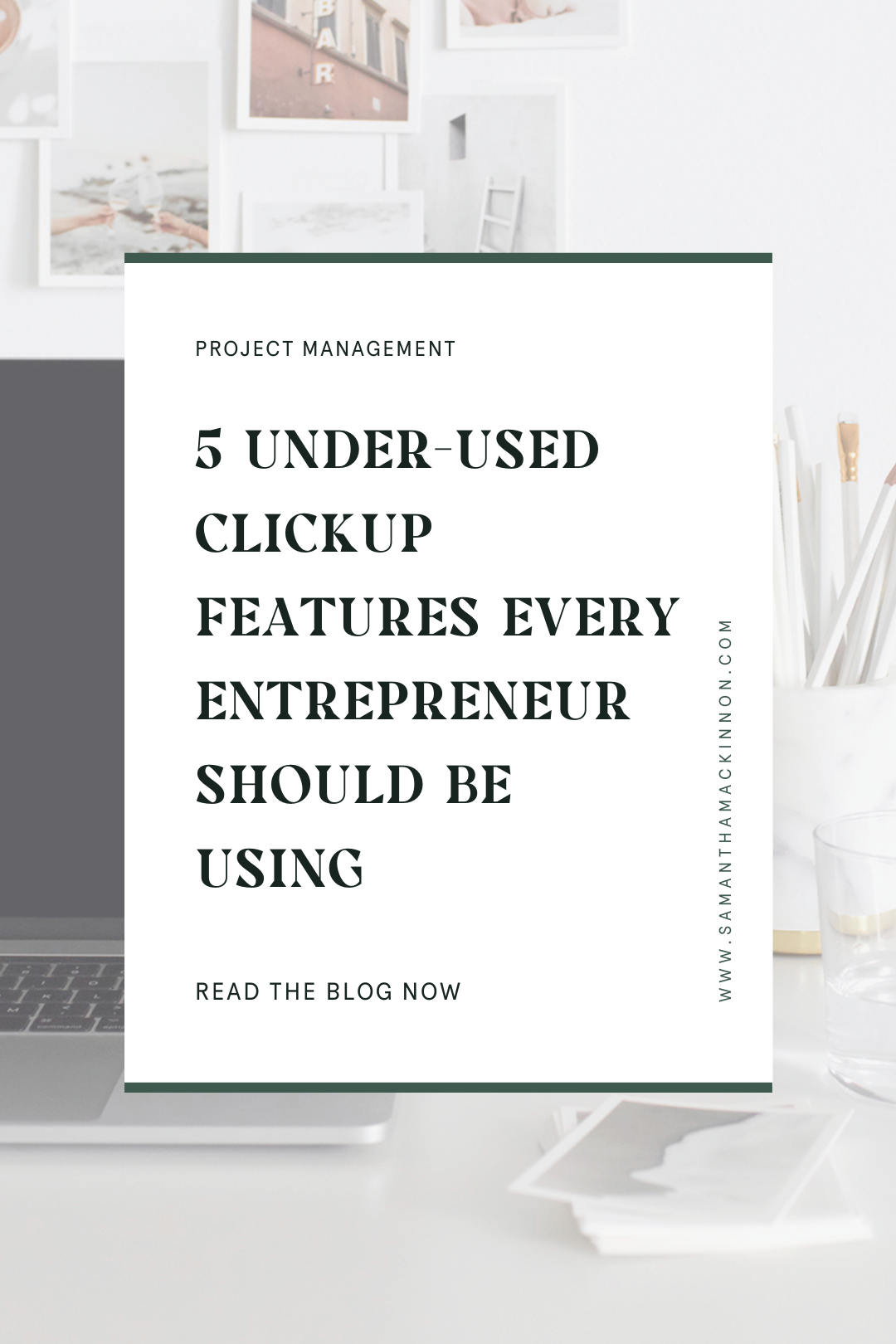
Comments +